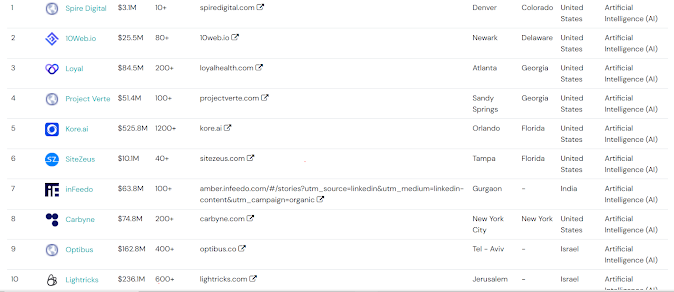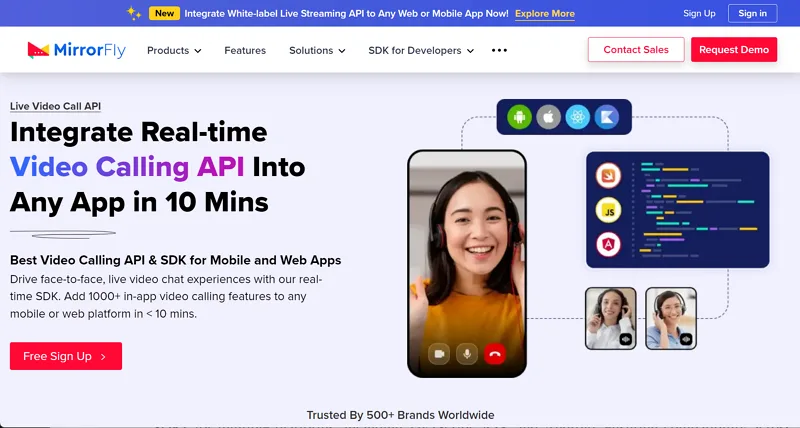You can ask Copilot to create a summary—or when you open a Word document, you can get a summary at the top of the document.
Ask Copilot to create a summary or find references
Note: This feature is available to customers with either a Microsoft 365 Copilot (work) license or a Copilot Pro (home) license.
View and use the automatic summary
If you just received a lengthy document to review, you can save time by letting Copilot in Word help you distill it down to key points.
Note: This Copilot summary is available to customers with a Microsoft 365 Copilot (work) license. We're rolling the automatic summary out gradually, so if you don't see it yet, keep watching for it in an update (see Delivering continuous innovation in Windows 11 for more information). We're rolling it out slowly.
When you open a document, you can view a summary—which you can scan to see what topics are in the document. If you're the author of a long document, you can use the summary to quickly see if the content is organized the way you want.
The summary will be in a collapsed or partially open section at the top of the page. If you saved the document on OneDrive or SharePoint, you'll see that it's already generated. Otherwise, it'll generate when you open it. Select View More to see the full summary, and if you want to customize it or ask follow-up questions about the documents, select Open in chat at the bottom of the summary and enter a prompt.

Tip: If you aren't finding the summaries useful, you can choose how you see them for all documents. For documents saved on OneDrive or SharePoint, the summaries are cached so that your computer performance remains as fast as possible.
Ask Copilot for a summary if you don't see one automatically
You can see the automatic summaries if your document was saved on OneDrive or SharePoint and you have a Microsoft 365 Copilot (work) license—or you'll see an option to generate a summary for documents saved elsewhere.
If you still aren't seeing a summary, you can ask Copilot to show you one.
Select Copilot from the ribbon to open the Copilot pane.
In the Copilot compose box, enter "summarize this document" or click on the suggestion option.
Want to learn more about a summarized idea? In Copilot's summary, select References to view citations that Copilot pulled information from inside the document.
Create a summary when sharing a document
Note: This feature is currently only available to customers with a Microsoft 365 Copilot (work) license. An open, generated summary will only show if the document has been saved in OneDrive or SharePoint. Otherwise, it'll generate when you open it.
Copilot can generate summaries when you share an unencrypted document with collaborators. Encrypted documents aren't supported at this time.
In an existing Word document, select Share, then in the list, select Share.
Select the


(Optional) Edit the summary as needed.

After you've shared the Word file, the email notification to your collaborators includes the summary generated by Copilot.
Review the results
Review the summary Copilot generated. How does it flow? Is it ready to share? Or does it need a little more work? Often the first response isn't perfect. AI works best with a little back-and-forth conversation. You can get better results by providing more context and details about what you want.
Provide more context and details
Include some context and a few details in your prompts to get better results with Copilot. Who's the summary for? Why do you need it? How do you plan to use it? Try using prompts like these:
What should business decision makers know about <subject in your document>? Why is it important to understand these things?
I need to share the main points of this document with my teammates. Write a few paragraphs that include why these points are important to our company.
Are there any calls to action? What should we do next?
With each prompt, Copilot scans the document again, and then generates a response. You can continue submitting prompts until you're pleased with the results.
Try suggested prompts
Copilot offers suggested prompts to try, or you can always type your own prompts for Copilot. With each response, you'll see one or more suggested prompts. Give one a try and see what happens.
Choose whether summaries show automatically
You can choose if you want to see the summaries automatically, or if you want to show them always in a collapsed state.
In the automatic summary, select Settings (...) and then select the box for Collapse Copilot summary automatically.
When you're using Word for the web, select the arrow next to the Copilot icon in the ribbon, select Copilot Settings, and select the box for Collapse Copilot summary automatically.

If you're using a Mac or a device that's running Win32, the steps are a little different:
On Win32, go to File > Options > Copilot, and select the box for Collapse Copilot summary automatically.
On Mac, go to Word > Word Preferences > Copilot, and select the box for Collapse Copilot summary automatically.